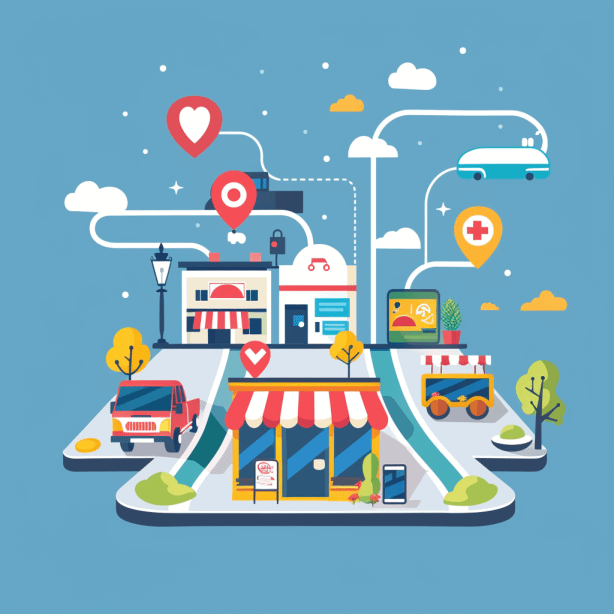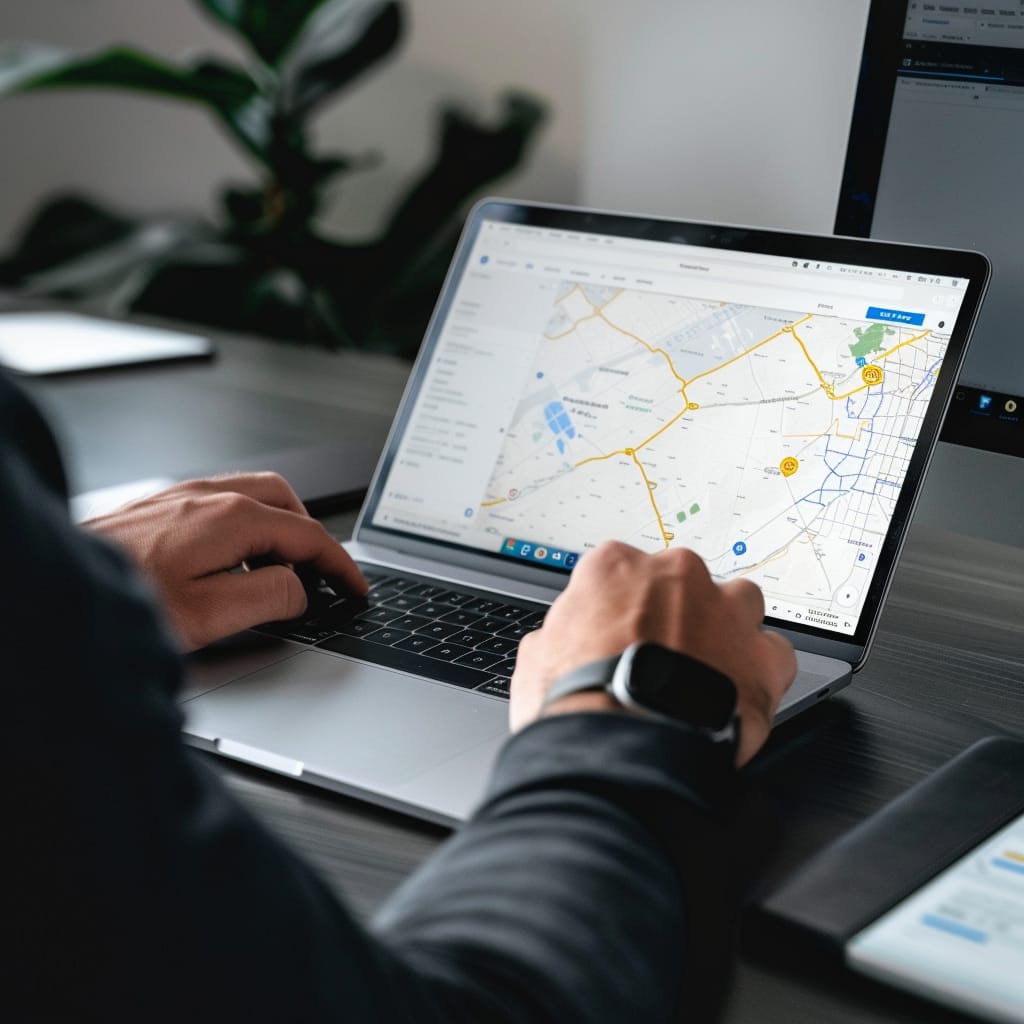How to Set Up Google Ads Account in 7 Steps?
Embarking on the journey of online advertising can be transformative for your business, and it all starts with setting up a Google Ads account.
This powerful platform offers a gateway to reach a vast audience, but navigating its setup can seem daunting at first.
Our concise guide is designed to walk you through the process in just 7 straightforward steps.
From account creation to launching your first campaign, we’ve distilled the essentials to get your Google Ads journey off to a flying start.
Whether you’re looking to drive more traffic, increase sales, or boost brand awareness, these key instructions will set the foundation for your online advertising success.
Let’s dive in and unlock the potential of Google Ads for your business.

Step 1: Sign Up for Google Ads
Navigating to the Google Ads Website
Starting your journey with Google Ads begins with a simple visit to the Google Ads website.
Here, you’ll find a user-friendly interface welcoming you to the world of online advertising.
Look for the “Start now” button, typically prominent on the page. This is your gateway to creating a new Google Ads account.
Choosing the Right Account
Once you click “Start now,” you’ll be presented with two options: using an existing Google account or creating a new one. If you already have a Google account (perhaps your personal Gmail), you can use it to sign in. However, consider creating a new Google account specifically for your business. This helps keep your business and personal activities separate, making it easier to manage your campaigns and track performance.
- Using an Existing Google Account: If you choose to use an existing account, simply sign in with your credentials. This option might be suitable if you’re a solo entrepreneur or a small business owner who already manages business activities through a personal Google account.
- Creating a New Google Account: For those who prefer a dedicated business account, the process of creating a new Google account is straightforward. Click on “Create account” and follow the prompts to set up a new account. This option is recommended for maintaining a clear distinction between personal and business activities and is especially beneficial for larger teams or agencies.
Initial Setup Process
After signing in or creating a new account, Google Ads will guide you through the initial setup process.
This includes entering basic business information such as your business name and website. It’s crucial to provide accurate information during this stage, as it sets the foundation for your advertising campaigns.
- Business Information: Enter your business name as you want it to appear in your Google Ads account. If you have a website, include it here. Google Ads uses this information to tailor your advertising experience.
- Account Preferences: Google Ads will ask you to set some initial preferences, including time zone and currency. These settings are important for billing and reporting purposes, so ensure they align with your business location and accounting practices.
Finalizing Account Creation
Once you’ve entered your business information and set your preferences, your Google Ads account is almost ready. Review the information you’ve provided for accuracy and make any necessary adjustments. After confirming your details, your Google Ads account setup is complete, and you’re ready to move on to creating your first advertising campaign.
In this first step, we’ve covered the essentials of signing up for Google Ads and setting up your account. With your account now ready, you’re set to dive into the exciting world of online advertising, where the next steps will involve creating and launching your first campaign.
Step 2: Setting Up Your First Campaign

Initiating Your First Campaign
With your Google Ads account ready, the next pivotal step is setting up your first campaign.
Google Ads will guide you through this process, making it accessible even for beginners. The campaign setup is where you define the core objectives and parameters of your advertising efforts.
Choosing Your Campaign Goal
- Understanding Campaign Goals: Google Ads offers various goals based on what you want to achieve with your campaign. These goals include driving traffic to your website, increasing phone calls, or boosting physical store visits. Your selection should align with your broader marketing objectives.
- Selecting the Right Goal: Click on the goal that best matches your advertising objective. Each goal comes with tailored campaign settings to maximize the effectiveness of your ads. For instance, if your aim is to drive more traffic to your website, select the ‘Website traffic’ goal.
Campaign Type Selection
- Exploring Campaign Types: Google Ads provides different types of campaigns, each suited to different goals and audiences. These include Search, Display, Video, Shopping, and App campaigns.
- Choosing the Appropriate Type: Your choice here should be guided by your campaign goal and target audience. For example, Search campaigns are ideal for targeting users actively searching for products or services like yours, while Display campaigns are better for broader audience reach and brand awareness.
Setting Campaign Parameters
- Naming Your Campaign: Give your campaign a clear and descriptive name. This helps in organizing and tracking your campaigns, especially as you create more in the future.
- Defining Campaign Settings: Set other parameters like networks (where your ads will appear), locations (geographical targeting), and languages. These settings are crucial in ensuring your ads reach the right audience.
Creating Ad Groups
- Understanding Ad Groups: Within each campaign, you can create one or more ad groups. Ad groups contain a set of similar ads and target specific keywords or audiences.
- Setting Up Ad Groups: Create your first ad group by defining its focus. For example, if you’re running a campaign for a shoe store, you might have separate ad groups for ‘running shoes’ and ‘formal shoes’.
Crafting Your First Ads
- Ad Creation Process: In each ad group, you’ll create your ads. This involves writing ad copy, including headlines and descriptions, and for Display or Video campaigns, adding visuals or video content.
- Best Practices for Ad Copy: Write clear, compelling ad copy that resonates with your target audience. Include strong calls-to-action and ensure your ad copy aligns with the keywords you’re targeting in the ad group.
Review and Launch
- Final Review: Before launching your campaign, review all settings and ad copy for accuracy and alignment with your goals.
- Launching Your Campaign: Once you’re satisfied with your setup, it’s time to launch your campaign. Click the ‘Save and continue’ button to make your campaign live.
In this step, we’ve covered the essentials of setting up your first Google Ads campaign, from choosing your campaign goal to crafting your first ads.
With your campaign now live, you’re on your way to reaching a wider audience and achieving your advertising objectives.
Step 3: Selecting Your Target Audience
Defining Your Audience
The success of your Google Ads campaign largely hinges on targeting the right audience.
This step is about defining who you want to see your ads.
Google Ads offers robust targeting options to help you reach your ideal customers based on various criteria.
Geographic and Language Targeting
- Location Targeting: Decide where geographically you want your ads to be shown.
This can range from global to local targeting, such as specific countries, regions, cities, or even a radius around a location. For businesses with a physical presence or localized service, this ensures ads are only shown to users in relevant areas. - Language Preferences: Select the language of your target audience. This should align with the language used in your ads and is particularly important if you’re targeting regions with multiple official languages or a linguistically diverse audience.
Demographic Targeting
- Age, Gender, and More: Google Ads allows you to refine your audience based on demographics like age, gender, parental status, and household income. This level of detail helps in tailoring your ads to the segments of the population most likely to be interested in your products or services.
Advanced Audience Options
- Interest-Based Targeting: Beyond demographics, you can target users based on their interests, habits, and past interactions with your website (remarketing). This includes targeting options like “Affinity audiences” (for broad interests) and “In-market audiences” (for users actively researching products or services).
- Custom Audiences: For more precision, you can create custom audiences by uploading lists of customers or by defining audience characteristics based on your own data and insights.
Setting Up Audience Targeting in Google Ads
- Navigating to Audience Settings: In the campaign setup, navigate to the ‘Audiences’ section to start defining your target audience.
- Selecting Audience Criteria: Choose from the available options to build your audience profile. You can combine multiple criteria to create a highly targeted audience.
- Audience Size and Reach: As you select your criteria, Google Ads will provide an estimated audience size, giving you an idea of the potential reach of your campaign.
Reviewing and Refining Your Audience
- Continuous Optimization: After your campaign is live, monitor its performance to see how effectively you’re reaching your target audience. Use the insights gained to refine your audience targeting for future campaigns.
- Testing Different Audiences: Don’t hesitate to experiment with different audience combinations. This can help you discover the most responsive segments and optimize your ad spend.
In this step, we’ve explored how to select the right target audience for your Google Ads campaign.
By carefully defining your audience based on location, language, demographics, and interests, you can ensure that your ads are seen by the people most likely to engage with your business.
Step 4: Choosing Your Network
Deciding Where Your Ads Will Appear
- Understanding Network Options: Google Ads offers two primary networks – the Search Network and the Display Network. The Search Network shows ads in Google search results, while the Display Network places ads on a vast array of websites across the internet.
- Search Network: Ideal for targeting users actively searching for products or services similar to yours. It’s effective for driving direct responses, such as purchases or sign-ups.
- Display Network: Best for building brand awareness and reaching a wider audience. It allows for more visual ads, including images and videos, and targets users based on interests or demographics rather than active search queries.
Making the Right Network Choice
- Aligning with Campaign Goals: Choose a network that aligns with your campaign objectives. You might even consider using both networks for different campaigns depending on your goals.
- Combining Networks for Broader Reach: For comprehensive coverage, you can opt to run campaigns on both networks, leveraging the strengths of each to maximize your ad’s reach and impact.
Step 5: Setting Your Budget
Determining Your Advertising Spend
- Daily Budget: Set a daily budget for your campaign, which is the average amount you’re willing to spend each day. Google Ads will show your ads until your daily budget is reached.
- Understanding Bidding Strategies: Choose a bidding strategy based on your campaign goal, such as cost-per-click (CPC) for driving website visits, or cost-per-impression (CPM) for brand awareness.
Managing and Adjusting Your Budget
- Flexibility in Budgeting: Google Ads allows flexibility in budgeting. Monitor your campaign’s performance and adjust your budget accordingly. If a campaign performs well, consider increasing the budget to maximize results.
- Cost Control: Set maximum bid limits to control how much you’re willing to pay for each ad interaction. This helps in managing your overall ad spend and ensuring cost-effectiveness.
Step 6: Creating Your Ad
Crafting Effective Ads
- Ad Components: For search ads, focus on creating compelling headlines and descriptions. For display or video ads, choose engaging images or videos that resonate with your target audience.
- Writing Compelling Ad Copy: Write clear, concise, and persuasive ad copy. Include a strong call-to-action and ensure your ad’s message aligns with the keywords and audience you’re targeting.
Ad Formats and Best Practices
- Choosing the Right Format: Select an ad format that aligns with your campaign type and audience preferences. Google Ads offers various formats, including text ads, responsive ads, image ads, and video ads.
- Ad Design and Messaging: For visual ads, ensure your design is eye-catching and your messaging is on-brand. Use high-quality images or videos and keep your message focused and relevant.
Step 7: Entering Billing Information
Completing the Account Setup
- Billing Setup: Enter your billing information to activate your account. This includes your billing address and payment method.
- Understanding the Pay-Per-Click Model: Familiarize yourself with the pay-per-click (PPC) model, where you are charged based on interactions with your ads, such as clicks or impressions.
Launching Your Campaign
- Final Review: Before launching your campaign, review all settings, ad copy, and budget details. Ensure everything is set up as per your campaign goals and audience targeting.
- Going Live: Once you’re satisfied with your setup and have entered your billing information, your campaign is ready to go live. Click the ‘Launch’ button to start reaching your audience with your Google Ads.
Conclusion
- Recap of Steps: Summarize the seven key steps covered in setting up a Google Ads account, from signing up to launching your first campaign.
- Encouragement for Success: Encourage readers to embark on their Google Ads journey, emphasizing the potential for growth and success through effective online advertising.
- Continuous Learning and Optimization: Remind readers that successful Google Ads management involves ongoing learning, testing, and optimization to continually improve campaign performance and ROI.